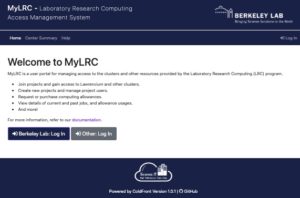MyLRC is a newly launched web platform to automate the Lawrencium cluster account management, including user accounts, PCA, condo and recharge projects, billing reports, and project ID validation. myLRC web portal replaces the Google Forms with Postgresql database to capture users’ input and interface with job scheduler Slurm and account databases to automate Lawrencium resource management. The portal uses CILogon for user authentication. Lab PIs and researchers are able to submit and monitor account and project related requests on the portal, manage group access by adding or removing users from projects, check their PCA’s SU balance, view details on service units used by individual project members, and check job status.
Before one can use Lawrencium or set up a project, one must set up a MyLRC user portal account to manage your access to Lawrencium projects, as discussed below under Setting up a MyLRC user portal account.
Each individual user must be associated with at least one project. If a project exists, you can request access to the project. If you don’t yet have a user account, one will be created for you when your access is granted. If you already have an account, your request will be associated with your existing account. Check out following guidelines for your specific needs.
Setting up a MyLRC User Portal Account via CILogon
Setting up a Lawrencium User Account
Getting Access to a Project
Accessing User Accounts
Closing User Account
Setting Up a Lawrencium Project for Research
Project Management
Changing Your ProjectID and Project deletion
Setting up a MyLRC User Portal Account via CILogon
In order to use Lawrencium, including setting up Lawrencium projects, one must have a MyLRC user portal account. To create one, simply visit the MyLRC user portal in your web browser and follow the on-screen instructions to register. You will need to first review and sign the cluster User Access Agreement Form on the Home (“Welcome”) page by clicking on the “Review” button.
Note: Every prospective user of the Lawrencium high-performance computing cluster must complete and (electronically) sign a cluster User Access Agreement to obtain credentials for cluster login. If you already have an account on the cluster, and using the MyLRC user portal for the first time then also you will be signing a cluster User Access Agreement.
Setting up a Lawrencium User Account
Please note that we have now replaced the Google forms that were previously used for LRC user account and project access requests with the MyLRC user portal.
In order to have a Lawrencium account, you must get access to at least one project. Once you are given access to a project, if you do not yet have a user account, one will be created for you.
Once a new LRC user account has been set up, the new user will receive an email confirming this and pointing them to instructions on how they can access their new LRC user account, as described below.
Getting Access to a Project
Researchers who want to request access to a project can do so by visiting the MyLRC user portal in their web browser. After following the on-screen instructions in the portal and registering and/or logging in, click on the “Join” button to request to join an existing project. Users should check with the project PI before requesting access to a project. After project access and new account creation requests are received, automatic email reminders will be sent to users and project managers. All project access and new account creation requests require the explicit approval of the PI or project manager for the relevant project on the cluster (i.e., they will not be automatically approved. PIs can approve requests via the MyLRC user portal by clicking on the “Review Join Requests” button on the project page.
A PI or project manager with a MyLRC user portal account can add or remove a user (who must first have a MyLRC portal account) to their project(s). To do so, log in to the MyLRC user portal, navigate the “My LRC Cluster Projects” page. Once there, the PI or project manager can select the ID number of the project they would like to add or remove the users. Click the “Add Users” or “Remove Users” button under “Manage Project” or “Users” within the corresponding project page that opens up. Users can similarly remove themselves from projects as well using Leave Project button.
If a researcher does not already have a LRC user account, one will be created for them when they are given access to the project.
Users can check their project allocations, SU usage and job list on the MyLRC user portal. To check your job list click on “Jobs” at the menu bar. Once on the Jobs page, you can use filter to check specific jobs and detailed information of the job will be displayed when you click on the job ID. Users can only get information of their own jobs, however PI/managers can view all users’ jobs and SU usage.
Users can change email address associated with their account. Navigate to “User Profile” by clicking on your username on top right corner on the welcome page. Click on “Manage Emails” button to add another email address, verify the email address and you can also make this additional email as your primary email address. This feature is useful when the user is leaving organization and would like to continue with their access to the cluster using another email address.
Accessing User Accounts
Please see the Logging In page for details regarding access to LRC user accounts. For security reasons, all access is via One-Time Passwords (OTPs), to reduce the risk of a compromise from stolen user credentials.
New users should note that there will be a processing wait time of a few days or so between the time they join their first project via the MyLRC user portal and the time they receive the confirmation email pointing them to instructions on how they can access their new LRC user account. Users should not attempt to follow any of these instructions (e.g., linking their personal account to their LRC HPC Cluster account, installing and setting up Google Authenticator, setting up their one-time password, etc., and logging into the LRC Cluster) before they have received the confirmation email. This may result into authentication failure while attempting to login. Users can also determine the status of their requests to join projects (PCA, Condo and Recharge Allocation) and their project access on the cluster via the MyLRC user portal as well.
Closing User Accounts
PI of the project can remove user from the project on the project management page using Remove Users button. Users can also remove themselves from the project using Leave Project button. If a user does not have access to any other projects, their user account will be closed. If the user is leaving organization the PI shall notifying LBNL HPCS team when a user’s access to a cluster should be terminated permanatly. In that case, the PI can specify the disposition of a user’s software, files, and data.
Please note that there is $25 overhead charges for maintaining user account and home directory backup. When the user is completely removed from the cluster and directories are cleaned up the account maintenance charges will be removed from mostly billing.
Setting Up a Lawrencium Project for Research
Please note that we have now replaced the Google forms that were previously used for LRC project requests with the MyLRC user portal.
There are three primary ways for a PI or course instructor to set up a Lawrencium project that allows the PI and their collaborators or students to obtain access to Lawrencium for research:
- Requesting a block of no-cost computing time via a Principle Investigator Computing Allowance (PCA). This option is currently offered to LBNL PIs, who can then share their Allowance amongst their postdocs, grad students, staff researchers, and other campus research affiliates. This option is currently offered to all eligible Berkeley Lab PIs. For additional details on please see PI Computing Allowance.
- Purchasing and contributing Condo nodes to the cluster. This option is open to any LBNL PI, and provides ongoing, priority access to you and your research affiliates who are members of the Condo. For details, please see Condo Cluster Service.
- Requesting a Recharge Computing Project(often referred to as AC project), which provides pay-as-you-go approach roughly at $0.01/SU. For details, on current recharge rate please see Recharge Allowance.
To request a PCA, Condo or Recharge project on Lawrencium, please visit the MyLRC user portal in your web browser. After following the on-screen instructions in the portal and registering and/or logging in to the portal, click on the “Create” button to request the creation of project. Chose a type of computing allowance from the drop-down menu and follow the instructions on screen to complete the request. PI may ask another person to request a project allocation on their behalf.
A PI can assign a manager role to the existing user and a project manager can manage project on behalf of PI. To make a user manager of the project, identify a user in the Users on the project page click on the blue person-pen icon under actions column to assign a manager Role to the user.
If you’d like to further discuss any of project allocation options in more detail, or if you have any other questions, you’re invited to contact us at hpcshelp@lbl.gov.
Project Management
PI and project manager can use project page for adding/removing users, review/approve project join requests, update project information(project name and description) and for monitoring SU allocations. To monitor SU usage for the project and for all associated users click on the folder icon under more details in Allocations field on the project page. Please note that Archive Project button on the project page will expire all the allocations on the project, as a result groups’s access to the resources in those allocations will expire. Thus, please be sure before clicking on Archive Project button.
Changing Your ProjectID and Project deletion
If your projectID associated with project accounts on Lawrencium expires or becomes invalid, PI or a manager can request of changing your projectID by sending us email at hpcshelp@lbl.gov. Similarly, project deletion can be requested through email. Currently, Project ID change and project deletion can’t be requested using MyLRC user portal. In future, availability of such services will be communicated with PIs.
Users and the PI/managers can check all their requests and the request status on the Request page. Navigate to the Requests page from the menu bar on the Welcome page.
We’d love to hear your feedback! Please fill out this Google Form and let us know about your experience using the MyLRC user portal.