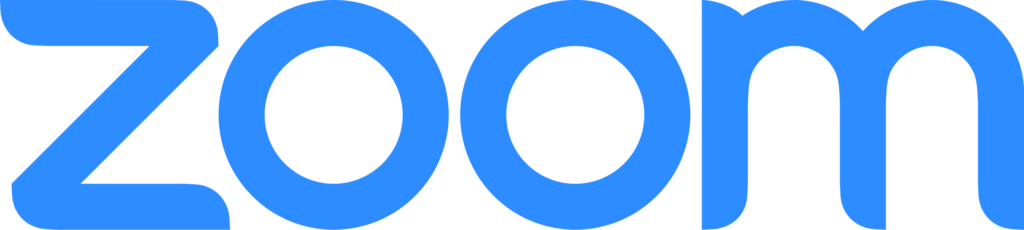
Zoom has become an essential part of collaboration and connectivity at Berkeley Lab. The IT Division Audio Visual group (AV) understands the value of keeping staff informed about the continuous evolution of video conferencing software and technology. Beginning in June 2023, release notes for the latest, most useful Zoom features will be summarized on a monthly basis, should relevant updates occur. By sharing insights into recent enhancements and optimizations within Zoom, IT aims to enhance the Lab’s meeting experiences and to empower staff to make the most of the platform’s capabilities.
The release notes will be published on the IT site, then shared via the IT newsletter and the AV mailing list.
For detailed information about changes or to browse notes by date/product, visit Zoom Release Notes.
Topics:
Schedule Privileges – Zoom Reports
Support for Q&A in meetings
Central library of polls for meetings
Trimming cloud recordings
Pinch/Scroll to zoom shared content
Zoom Web Portal
Schedule Privileges – Zoom Reports
Updated: June 26, 2023
To schedule a calendar event with a Zoom meeting on behalf of another person:
- Make sure you have Google Calendar scheduling permissions.
- Ask the person you’re scheduling for to grant schedule privileges in their Zoom account.
- Go to zoom.lbl.gov click ‘My Account’ and go to the ‘Settings’ tab on the left navigation pane.
- At the bottom of the list, the person you’re scheduling for mustcan add your email address to assign scheduling privileges.
- To allow access to cloud recordings and reports, check the two boxes at the bottom of the section “Allows access to the following data for scheduled meetings.”
- Once the person you’re scheduling for has completed the steps, close your browser completely and open a new Google Calendar window.
- You will now see a “Schedule For” pull down menu when creating new meetings using the Zoom web portal or browser extension.
- To see this in Google Calendar, click Allow me to Specify Each Time in the settings of your Zoom Scheduler extension.
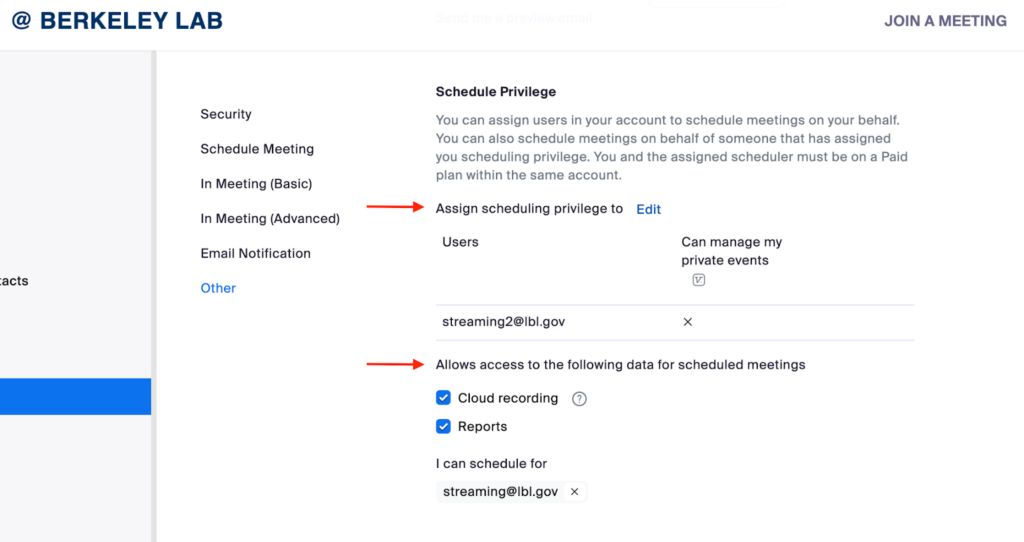
Support for Q&A in meetings
Updated: May 24, 2023
Hosts can enable the Q&A feature in meetings to allow participants to ask questions, which can be viewed by all, but only answered by the host and co-host. Questions can be submitted anonymously, and responses can be sent publicly for all to see or privately to just the sender. Hosts can also mark submitted questions as something that will be answered live, so participants are aware and can expect their answer to follow soon.
Central library of polls for meetings
Updated: February 13, 2023
You can manage a central library of polls/quizzes in the Zoom web portal which can then be enabled or disabled for meetings. Up to 10 polls/quizzes can be enabled at a time. Polls are not immediately available to meeting participants, as the host needs to launch a poll for participants to respond to. These polls must be created in the web portal either before the meeting starts or during a live session.
Trimming cloud recordings
Updated: January 20, 2023
When users set the playback range for a cloud recording, all associated files (audio and transcripts) will be trimmed and the trimmed version will overwrite the original recording file. The original recording can be restored at any time after trimming. Additionally, when a recording is cut using the recording highlights feature, it will also trim the associated files. Separate audio files of each participant and messages sent via in-meeting chat cannot be trimmed.
Zoom Desktop Clients
June 20, 2023
Pinch/Scroll to zoom shared content
Available for: Meetings and webinars, macOS/Windows/Linux version 5.15.0
Users viewing shared content can more easily adjust their current view by using the Cmd + track wheel (macOS and Linux) or Alt + track wheel (Windows) shortcut with a mouse or pinch-to-zoom with a trackpad.

