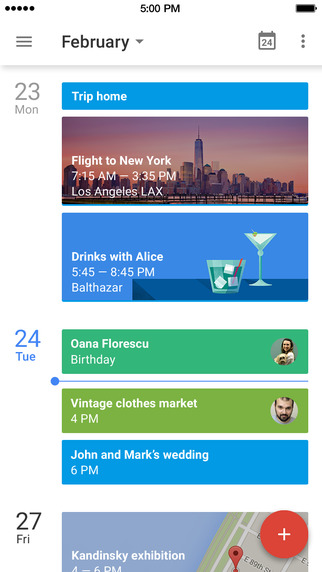
Following the successful launch of a Calendar app for Android last Fall, Google released a version for iOS devices last week.
For “power” calendar users, we hope this solves some of the issues we have seen with the built-in calendar app on iPhones. The description for the Android app is here.
Reference the Google Blog for a brief intro and a link to Apple’s AppStore.
After downloading the app, tap the Google Calendar icon and watch the intro slides. You will then
be prompted to login at the Google login screen, (only enter your full LBL email address at this stage, leave the password field blank and continue). This will redirect you to LBL’s Single Sign-On page where you will enter your Berkeley Lab Identity credentials.
Once you are in the app, look at the top left hand corner and you will see a 3 bar icon, tap the icon and you will see the options available, such as what calendars to display. Settings are found at the bottom of this list: tap settings to add multiple Google accounts by tapping “Manage Accounts”
Links:

