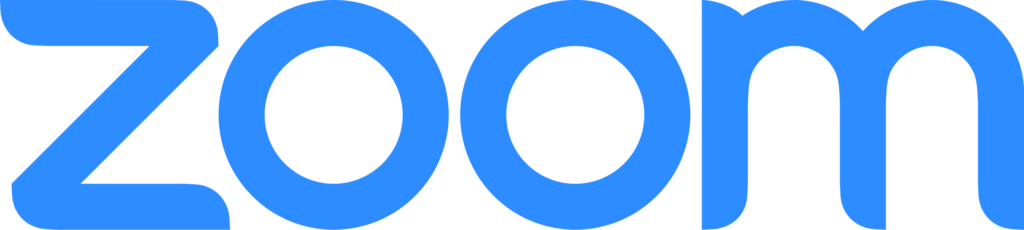
Zoom provides up-to-date release notes for new features and enhancements. This month, the IT Division’s Audio Visual team (IT AV Services) is highlighting Zoom Workplace tools to help staff manage third-party note-taking apps during meetings and navigate recent changes.
For detailed information about changes or to browse notes by date or by product, visit Zoom Release Notes.
Third-Party Note-Taking apps
The use of third-party AI-based note-taking apps for Zoom is only prohibited by Lab policy when the information being discussed is sensitive. Sensitive topics could include Export Controlled Information or Controlled Unclassified Information (CUI) for example. If the information being discussed is not sensitive, controlled or marked in any way, Lab employees are welcomed to use third-party AI-based note taking apps.
AI-based apps may also start during a meeting if you invite a user who has the feature enabled on their account. Although Zoom does not have a feature that allows the host to automatically block AI bots from a meeting, you can configure your Zoom meetings to have a waiting room. In the waiting room, the host or co-host can remove AI bots before the meeting begins.
Learn more about How to remove or stop Read.ai from joining meetings.
Multiple Screen Sharing
Multi-share – View newest share tab
The Multi-Share feature allows participants to share multiple content items and types simultaneously in a meeting. This capability benefits users by organizing each shared item into tabs, making it easier to follow along with the meeting activities. With the latest enhancement to this feature, participants can be directed to the newest share tab so they stay up-to-date with the meeting’s flow.
Enhancements to in-meeting multi-share
When using Multi-Share during meetings, users will be able to see all of the shares including shares from iPad/iPhone, second camera, and shared video files in the tabbed meeting experience. Additionally, new modal windows will inform users about Multi-Share when sharing restrictions occur, prompting them to enable the feature or request its enablement from the host so hosts and participants are aware of Multi-Share’s availability, allowing for enhanced sharing and collaboration during meetings.
Learn more about Sharing multiple screens simultaneously.
Accessibility Features
Support keyboard shortcuts for in-meeting reactions
Users that rely on accessibility features currently face challenges accessing in-meeting reactions due to the extensive tabbing required. To address this, new keyboard shortcuts will be introduced to enable quicker and more efficient submission of reactions, facilitating timely and appropriate participation in call-and-response or voting activities. This improvement aims to provide a seamless experience for accessibility users, allowing them to give instant feedback without delays. View the Release Notes to see the new shortcuts or learn more about using keyboard shortcuts.
Additional Resources
Please see the following articles for the latest updates to our Zoom desktop and mobile app.
- Article: Release Notes for the Zoom Workplace App
- Video: Zoom Meetings Innovations
- Check out the Zoom @ Berkeley Lab FAQ for guidance on popular topics.
- Download the latest version from the Zoom Download Center.

