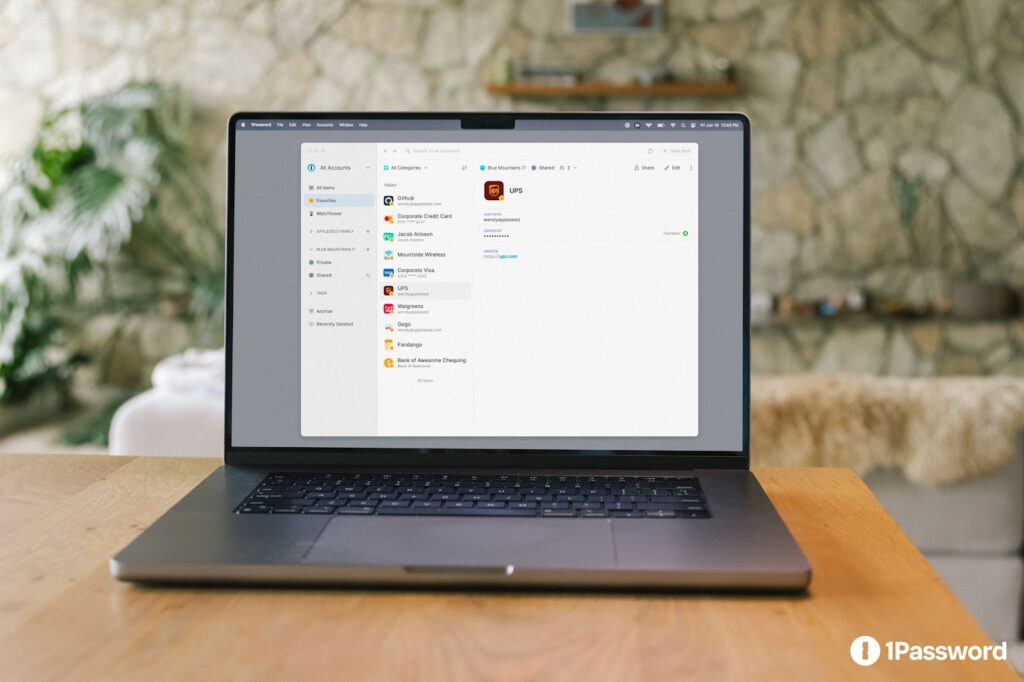By Tammy Campbell, Arica Chhay, Tap L
Password management is an increasingly important and challenging responsibility. Websites and applications are expanding their requirements for robust, unique, and lengthy passwords in response to the growing number and sophistication of cybersecurity risks. We understand that remembering many different passwords can be difficult but it’s crucial to avoid unsafe security practices such as writing passwords down, reusing passwords, relying on default passwords, or depending on web browsers to store credentials.
1Password is a password management solution now offered to the Lab as an alternative option to LastPass. Both products offer the same level of security and either may be used at your preference. Weak login credentials and their exposure are a leading cause of cybersecurity incidents. Using 1Password makes it easy to generate, store, and autofill passwords for all of your online accounts, on all your devices. Beside password management, 1Password can also safely store sensitive documents, banking information, SSH keys (for developers), and other secret data. If you collaborate on projects with a team, you can also share items with selected users.
Install a powerful password manager today to help protect your personal data and the Lab’s open computing environment.
Features
We’ve highlighted just a few of the useful features available to you through 1Password:
- Free for Berkeley Lab staff.
- Available for macOS, iOS, Windows, Android, Linux, CLI, and popular browsers such as Chrome, Firefox, Safari, and more.
- Strong passwords, saved to the cloud, are accessible on any device after logging into your 1Password account.
- A security key provides an extra layer of protection for your 1Password account when signing on from a new instance.
- Migration of data from other password managers or accounts is quick and painless.
- Travel Mode removes vaults from being accessible, except those you mark as safe for travel.
- The browser extension can be integrated with the desktop application so they lock and unlock together.
Ready to get started?
Installation instructions and guidance: Visit go.lbl.gov/1Password.
Questions and technical support: Please contact the IT Help Desk.
- Chat with IT Monday – Friday, 8:00 a.m. – 5:00 p.m. PT at go.lbl.gov/itchat.
- Email help@lbl.gov.
- Submit a ticket at help.lbl.gov.
- Call (510) 486-4357 (xHELP)